Turbine User Guide
Version 1; Updated Jan 2, 2022
This document contains some information and pointers on how to use Turbine.
What is Turbine?
Turbine is an app for making your notes and files easily accessible and very organized. Turbine achieves these goals through its unique interface and cloud based system.
Note References
In Turbine, notes can have references to other notes. Think about a reference as a link between notes, showing which note is referring to the other. A note displays both outbound and inbound references. The diagram below shows which side of a reference are inbound and outbound:
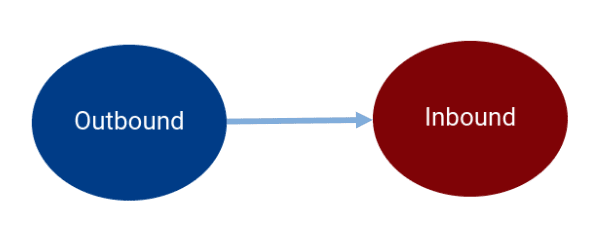
Notes & Editing
Notes can be seen as the building blocks. Notes let you group information with other relevant information. Turbine's note editor is what is known as a “rich-text editor” meaning it supports various formatting options. The screen below shows off the various parts of the note editing interface.
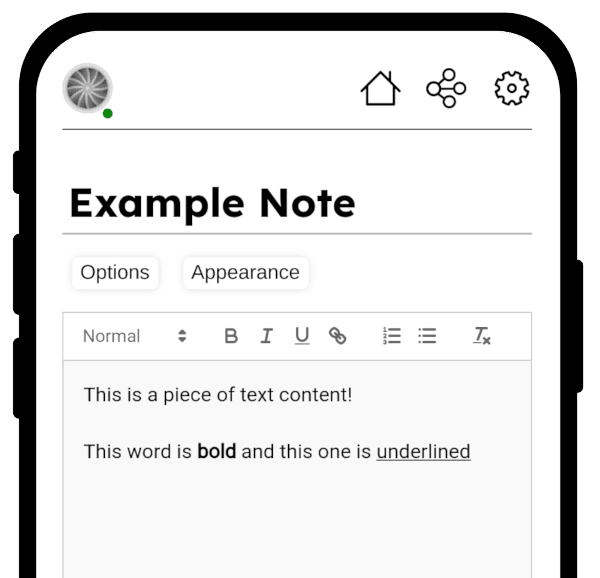
User Interface
The user interface is designed to be cross-platform, meaning that all the functions work the same no matter what device you are using.
Graph View
The graph view displays notes on an infinite, flat surface. Notes are added to the graph view manually to give you the choice to have some notes not appear on the graph. To add a note to the graph, use the graph menu. If you find yourself lost on the graph, press the recenter button. The center of the graph is identified with a small circle. It is recommended to keep your notes within a reasonable distance of the center point to make finding them easy. The graph view can be moved by clicking and dragging on the background. Notes can be moved by dragging them to their new location. To edit a note, click on it. You can zoom in and out by scrolling in and out (pinch to zoom on a phone).
To create a reference between two notes select the reference creation tool, then click on the first and second note. A reference arrow will be created from the first note to the second note. To cancel the operation, press the reference creation tool button again to turn it off.
Below is a diagram of the user interface:
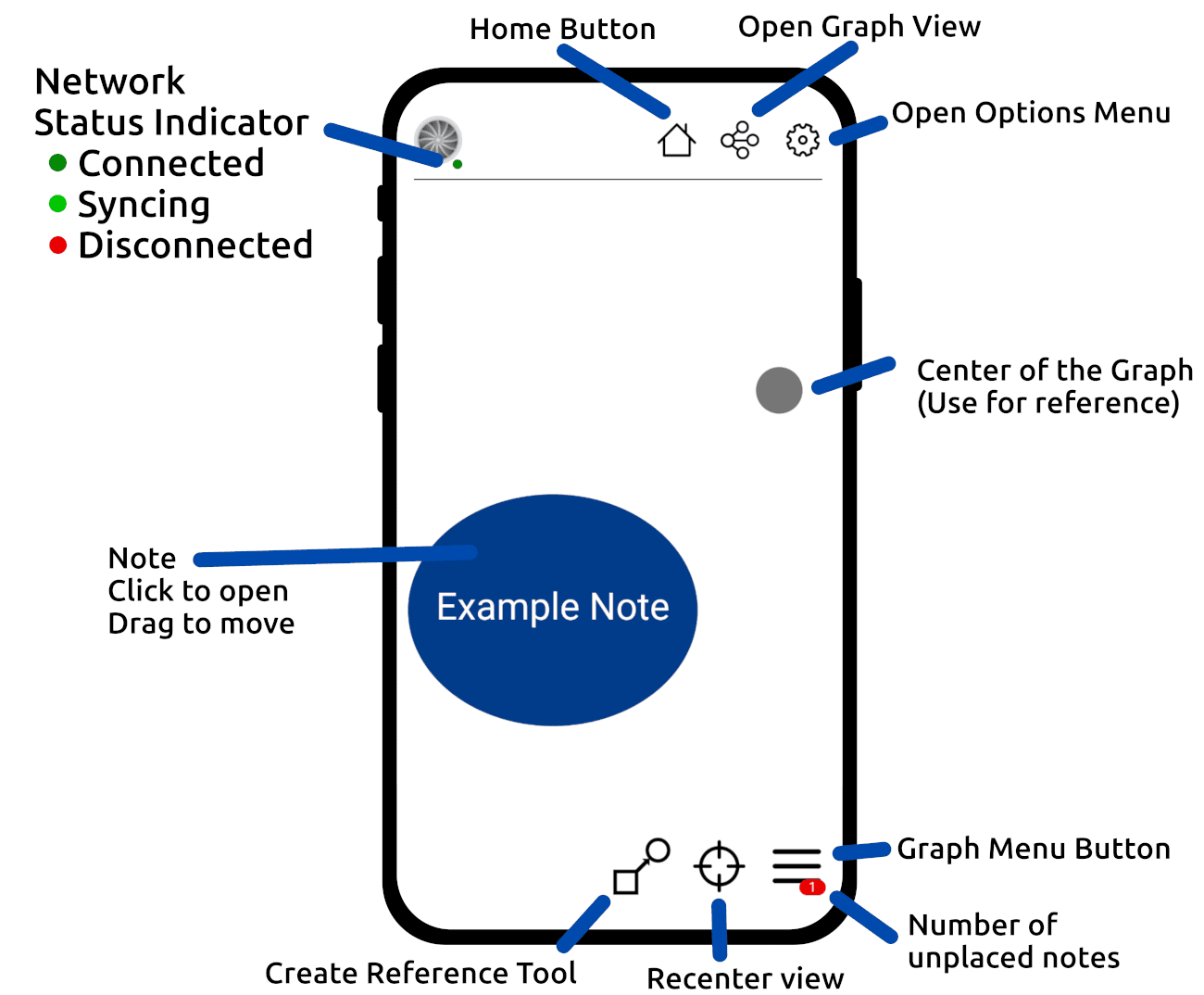
Organizing Notes
We can't tell you how to best organize your notes; that is up to you to figure out. However, we have put together a list of organization methods using the graph, taken from our most experienced user's personal strategies. Remember: not everything has to be connected, but a well connected graph easily shows the relationships between concepts.
The 'You-Centric' Model
This method puts your name at the middle of the cluster of notes and branches off in different directions. Smaller side clusters contain notes that cover all facets of your life, including work, hobbies, to-do lists, and personal knowledge, branching off to the smallest details.
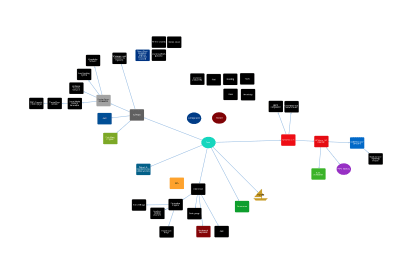
The Micro Grouping Model
This method separates information into many distinct clusters that contain closely related information. Many times, these clusters will not have any references to other clusters. This method may be preferred for organizing projects, as there are many closely related subjects that typically have no application outside of the cluster.
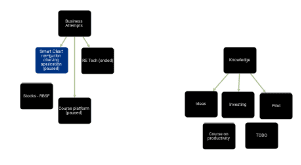
The Symbolic Model
This method takes the visual aspect of the graph to the next level, using colors and note position to make objects out of related notes. This method does have the downsides of obscuring text and potentially making it hard to find specific notes.
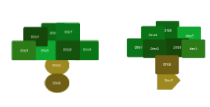
Files
Files can be uploaded to notes. Deleting a note will cause the files to also be deleted. Uploading and downloading files requires a network connection. You can view your file upload limit and total uploaded file size on the options page within the app.
Support
You can always reach out to us if you have questions regarding our software.